This post is Part 3 of a series of posts I am writing about configuring Citrix Workspace Environment Manager 1909. You can find the previous posts here:
Part 1 – Installing Citrix Workspace Environment Manager – https://www.virtualmanc.co.uk/2019/10/16/installing-citrix-workspace-environment-1909/
Part 2 –Configuring Workspace Environment Manager Endpoints – https://www.virtualmanc.co.uk/2019/10/20/configuring-citrix-workspace-environment-manager-1909-endpoints/
I had hoped to get this post out sooner but I have been really busy attending events and hunting for a new job! In this post we will discuss how to create and assign configuration sets to our servers so we can configure some settings and ensure that everything is working OK.
So first of all what is a configuration set??? The configuration set basically contains all the settings which we can apply to all the servers. We can have multiple configuration sets and apply them to either OU’s, computer objects or AD Groups. For this example we will apply it to a single server.
Create Configuration set
So the first step is to create the configuration set which will contain the settings that will be applied. To get us started there are some default templates which you can use. We will create a Configuration Set and then restore the configuration settings to give us our baseline.
1) In the WEM Console in the configuration set menu select Create to create new configuration set. Give it a name and a description
2) Select settings and press Next
3) Select Next
4) Now we can select which template we want to restore the settings from. For this example we will use VUEMAgentSettings.XML. Tick the System Optimization Settings, Agent Configuration Settings and System Monitoring Settings. After you have done this select Next.
5) Select the Restore Settings button to restore the settings
6) The settings will now be restored
Assign the configuration set to the server
Now that we have a configuration set we need to apply it to something. We will apply it to our Citrix worker server so that anybody who logs onto the server will get the settings we have configured. To do his perform the following steps:
1) In the WEM Console select Active Directory Objects, the Machines and point to the server you want the configuration set to apply to.
After doing so ensure that the State has a green tick box next to it showing that the agent is in a healthy state.
Customise some settings
So now that we have a configuration set lets customise some settings to see what kind of things we can do with WEM. In the console ensure your configuration set is selected at the top of the screen and navigate to Policies and Profiles and then Environmental Settings.
From here you can see that there are lots of different options we can select. As you can see I have just selected some random ones so you can see the end result. I have performed random things like hidden the system clock and disabled the command prompt.
Configure the WEM Agent to run at logon
So now we have a configuration set, we have some settings and now need to have the WEM Agent run when the users logon so the settings to apply. On the worker server that the users log onto configure the following registry key:
- Path: HKLM\Software\Microsoft\Windows\CurrentVersion\Run
- Key: VUEMUIAgent
- Type: REG_SZ
- Value: c:\Program Files (x86)\Citrix\Workspace Environment Management Agent\VUEMUIAgent.exe
Testing
OK now we are nearly there. The only thing left to do is to test it!! For the test I logged onto a Published Desktop as a normal user. As you can see from the screenshot below the settings which we have configured are applied successfully.
I hope you enjoyed reading this post and if you have any questions or queries then please drop them in the comments below.
Till next time!


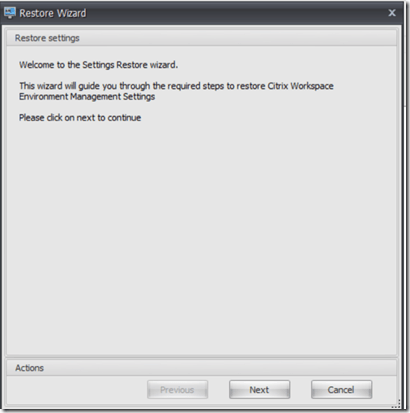







When I start CitrixWorkspaceApp, I get error “The configuration manager cannot be initialized”. I’ve tried 2 versions of CitrixWorkspaceApp, 1911 and 1912. Both give me this error. I’m wondering is there is something wrong with my registry. I’m wondering if someone can help me resolve this problem.